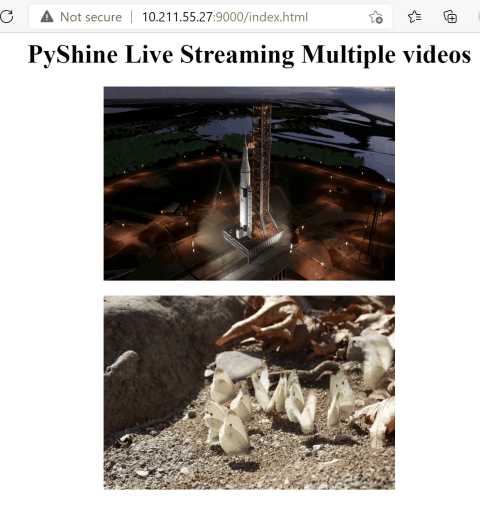Hi friends, hope your are doing great. This tutorial is about streaming multiple videos on a webpage. As an example, we will use two .mp4 files. We will use two processes to stream each video feed. In the following code, we will use two functions:
1) First video feed (either webcam or mp4 file), 2) Second video feed, either webcam or mp4 file).
You will need to install pyshine and opencv libraries. Pyshine can be installed as as: pip3 install pyshine==0.0.9
In Python 3, the multiprocessing is a package that supports spawning processes using an API similar to the threading module. The multiprocessing package offers both local and remote concurrency, effectively side-stepping the Global Interpreter Lock by using subprocesses instead of threads. The multiprocessing module allows us to fully leverage multiple processors on a given machine. It runs on multiple Operating systems including Windows. Our PyShine streamer will server each video on a given IP address and ports. The key idea here is to route the video feeds on the same server’s same IP but with different port numbers.
So let say if you want to stream four videos from four webcams connected to your server PC, you need to run four functions, each on a different port number. To further explain this concept, let’s look at the complete code for two video case.
run.py
import cv2
import pyshine as ps # pip3 install pyshine==0.0.9
from multiprocessing import Process
import sys
HTML="""
<html>
<head>
<title>PyShine Live Streaming</title>
</head>
<body>
<center><h1> PyShine Live Streaming Multiple videos </h1></center>
<center><img src="http://10.211.55.27:9000/stream.mjpg" width='360' height='240' autoplay playsinline></center>
<br>
<center><img src="http://10.211.55.27:9001/stream.mjpg" width='360' height='240' autoplay playsinline></center>
</body>
</html>
"""
def main1():
StreamProps = ps.StreamProps
StreamProps.set_Page(StreamProps,HTML)
address = ('10.211.55.27',9000) # Enter your IP address
try:
StreamProps.set_Mode(StreamProps,'cv2')
capture = cv2.VideoCapture(0) # replace 0 (webcam id) with the path of your .mp4 video file
capture.set(cv2.CAP_PROP_BUFFERSIZE,4)
capture.set(cv2.CAP_PROP_FRAME_WIDTH,320)
capture.set(cv2.CAP_PROP_FRAME_HEIGHT,240)
capture.set(cv2.CAP_PROP_FPS,30)
StreamProps.set_Capture(StreamProps,capture)
StreamProps.set_Quality(StreamProps,90)
server = ps.Streamer(address,StreamProps)
print('Server started at','http://'+address[0]+':'+str(address[1]))
server.serve_forever()
print('done')
except KeyboardInterrupt:
capture.release()
server.socket.close()
def main2():
StreamProps = ps.StreamProps
StreamProps.set_Page(StreamProps,HTML)
address = ('10.211.55.27',9001) # Enter your IP address
try:
StreamProps.set_Mode(StreamProps,'cv2')
capture = cv2.VideoCapture(1) # replace 1 (webcam id) with the path of your .mp4 for video file
capture.set(cv2.CAP_PROP_BUFFERSIZE,4)
capture.set(cv2.CAP_PROP_FRAME_WIDTH,320)
capture.set(cv2.CAP_PROP_FRAME_HEIGHT,240)
capture.set(cv2.CAP_PROP_FPS,30)
StreamProps.set_Capture(StreamProps,capture)
StreamProps.set_Quality(StreamProps,90)
server = ps.Streamer(address,StreamProps)
print('Server started at','http://'+address[0]+':'+str(address[1]))
server.serve_forever()
print('done')
except KeyboardInterrupt:
capture.release()
server.socket.close()
if __name__=='__main__':
p1 = Process(target=main1)
p1.start()
p2 = Process(target=main2)
p2.start()
In the above code, please change your PC/server IP’s address:
- In the HTML docstring section change the first source link
src="http://10.211.55.27:9000/stream.mjpg"tosrc="http://your.ip.address.please:port_number/stream.mjpg" - Again for the second video feed, you need to change the HTML docstring address
src="http://10.211.55.27:9001/stream.mjpg"tosrc="http://your.ip.address.please:port_number+1/stream.mjpg" - In the
main1()andmain2()function replace your path of video file or capturing device id accordingly, and of course the IP address. - Thats it! now execute the code as
python3 run.pyand after that in a browser enter the address ashttp://10.211.55.27:9000(again in your case this address will be printed differently so please paste that in the browser), you will see the output webpage showing both streams at the same time.